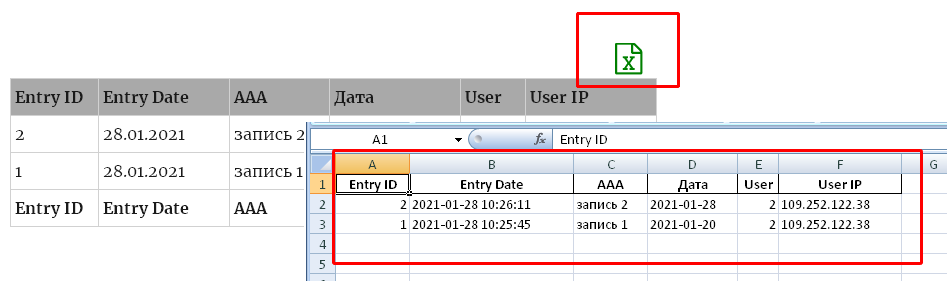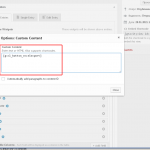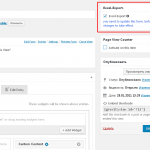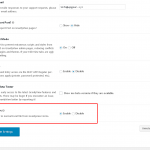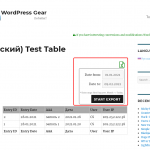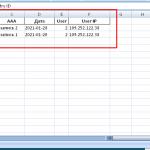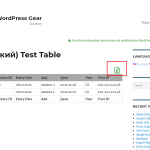Make realy comfortable, complete export to normal Excel files from GravityView.
GravityView (whatever my attitude towards him) popular tool. But the built-in Export allows to generate only CSV files. For many, this is inconvenient and insufficient, because tedious post-processing of such files is required. The presence of the Cyrillic alphabet in the name of the fields can greatly spoil the mood and desire to do something.
This Plugin is designed to solve this problem.
Version: 3.5 (2025.01.02) You can download it from here
Download “gv-excel-export.zip” gv-excel-export_v3.5.zip – Downloaded 577 times – 1 MB
Or from the Official WordPress Repository
Features:
- Works with WordPress 6.7.1 (PHP 7.4) Ext.lib phpExcel_7.4.3.1
- Works with GravityView forms versions 2.0 and higher. Tested up to 2.32
- Tested with Gravity Forms up to 2.9.1
- Allows search selection results.
- Allows filters selection results from “Advanced Filter Extension” plugin.
- Allows “Override Date Format” options for fields type Date.
- Handles Cyrillic correctly.
- Each export file name has a time stamp, username and GV form or page title.
Real Demo:
* click to Excel icon
* set the needful Date Range!
| Entry ID | Entry Date | ААА | Дата | User | User IP |
|---|---|---|---|---|---|
| 2 | 28.01.2021 | запись 2 | 2021.01.28 | CS | 8.8.8.8 |
| 1 | 10.01.2021 | запись 1 | 2021.01.10 | CS | 4.4.4.4 |
| Entry ID | Entry Date | ААА | Дата | User | User IP |
* Pro version have extended features:
- Option “Administrator privileges” for each GV Form. Allows to select All Records if the User is an Administrator.
- Widget “Excel-Export Button”. In the general list of available GV Widgets. Allows you to add a “Excel-Export” Button in one click to widgets block, no need to enter Shortcod.
- Settings of each Fields have Option “Alternative Name for Excel”. If you specify something in it, then this is the name of the column in the exported table
- Manage selection for each Fields: “View on Frontend and/ore include Excel”.
== Installation ==
- Automatic installation:
-
- Log into your WordPress as Admin.
-
- Click “Plugins”
-
- Click “Add New”
-
- Search for “GV Excel-Export”
-
- Click “Install Now” under “GV Excel-Export”.
-
- Activate the plugin through the ‘Plugins’ menu in Admin page.
-
- Add “Custom content” widget on GravityView form and place shortcode ‘gvxl_button_excelexport’
- Manual installation:
-
- Download the plugin.
-
- Extract the contents of the zip file.
-
- Upload ‘gv-excel-export’ folder to the ‘/wp-content/plugins/’ directory.
-
- Activate the plugin through the ‘Plugins’ menu in Admin page.
-
- Add “Custom content” widget on GravityView form and place shortcode ‘gvxl_button_excelexport’
== Frequently Asked Questions ==
What are the settings for the “GV Excel-Export”?
1. Main option: Enable/Disable – on the Settings page GV. Default: Enabled.
2. Local option: Enable/Disable – on the each GV Forms (Sidebar widgets). Default: Enabled.
Format of Date fields in Excel tables differs from the format accepted in GV (PHP style). How can you change it?
Each Date field has an option “Override Date Format”. Use GV (PHP style) notation. These formats will be automatically converted to the correct Excel formats.
How do I export all records?
To export all records, you can leave the “Date from” & “Date to” fields blank. It should be understood that too large amounts of data can consume large resources of your server.
== Screenshots ==
== Changelog ==
= 1.0 2021.02.04 =
* Initial release.