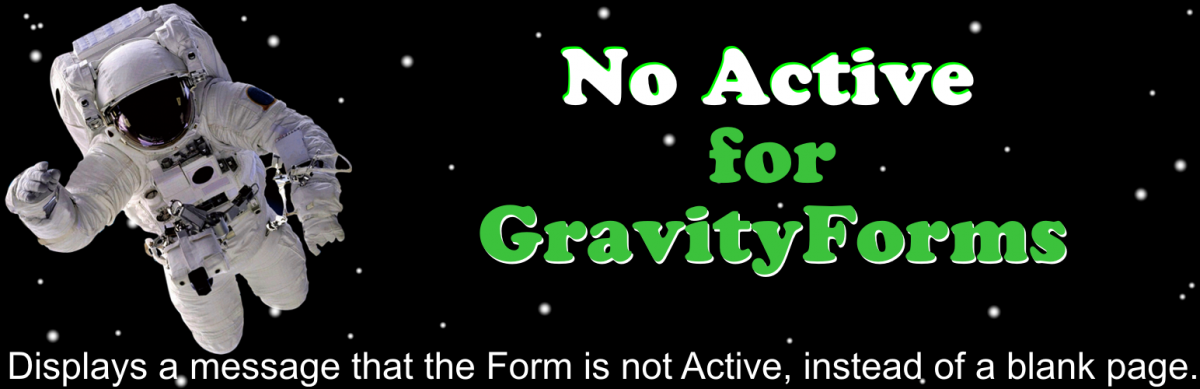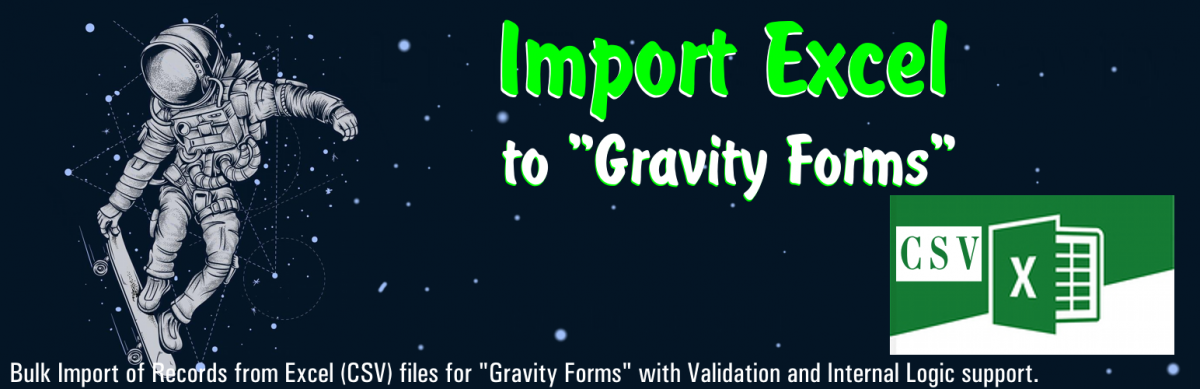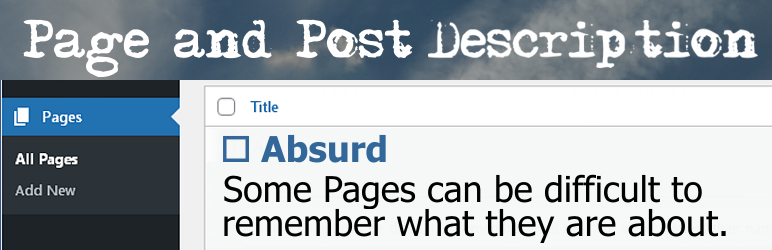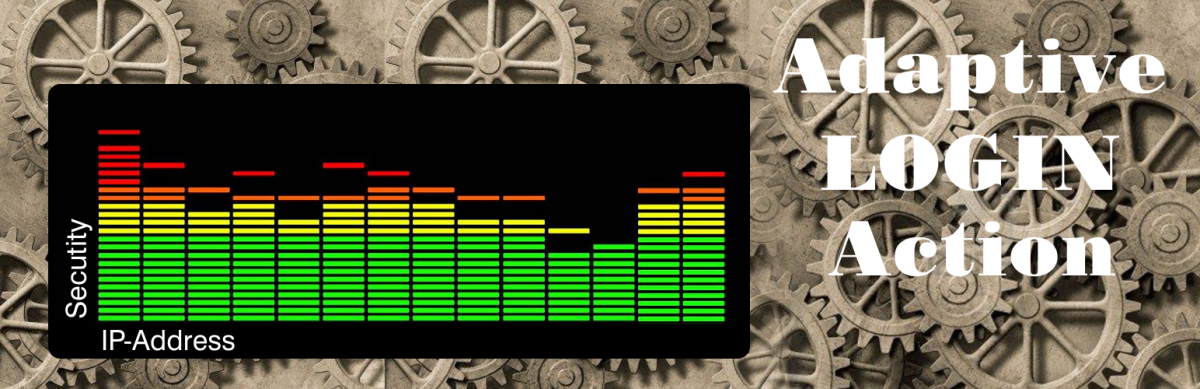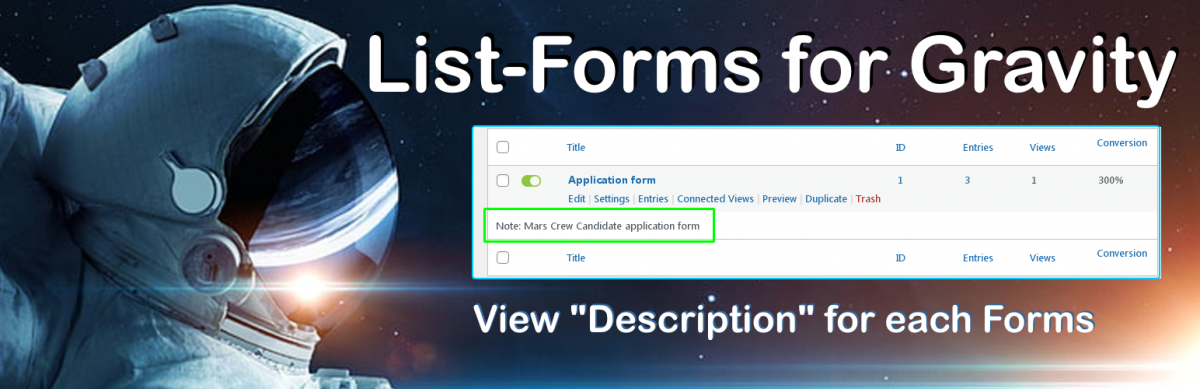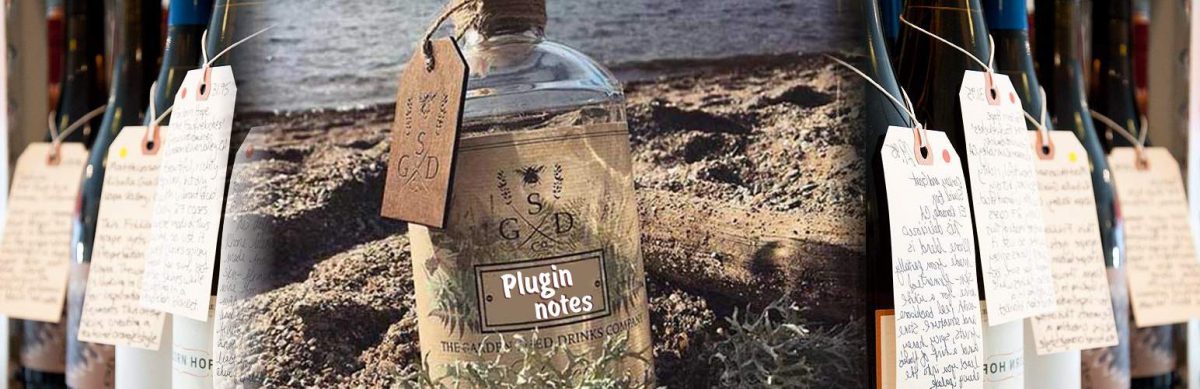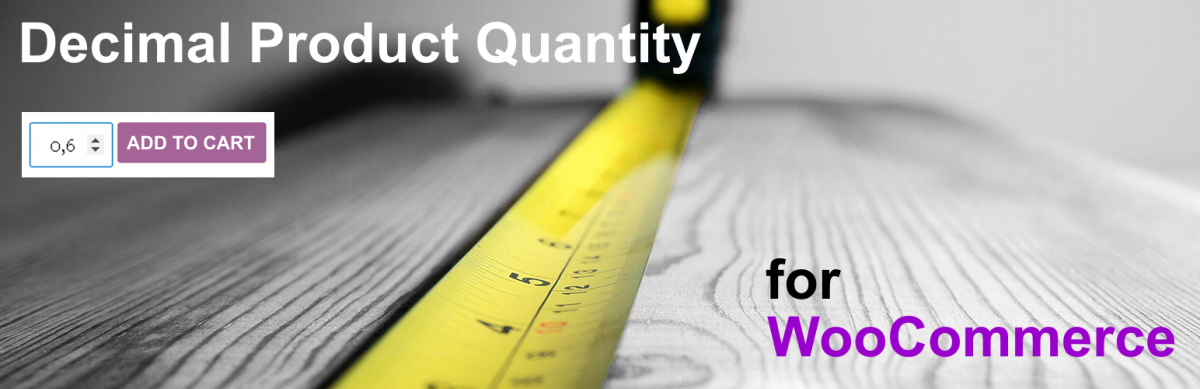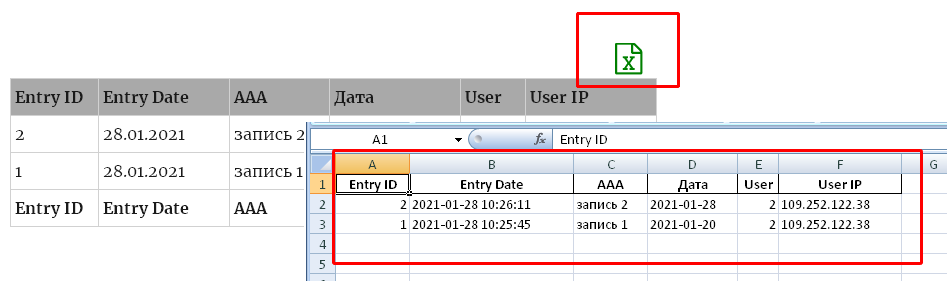Bulk Import of Records from Excel (CSV) files for “Gravity Forms” with Validation and Internal Logic support.
If you have a Form in which there are Calculated Fields based on the Values of other Fields and the need for bulk import of source data, then this Plugin will definitely be useful to you.
For example. Form Type Calculator:
- Field id=2 “A“: Term 1.
- Field id=3 “B“: Term 2.
- Field id=5 “Ratio“: Coefficient.
- Field “Calc“: C = (A + B) * Ratio
When Importing Records, you usually need to prepare all the Values of all Fields:
A; B; Ratio; C.
So, to carry out preliminary calculations.
Difficulties begin when branched Inner Logic is used. When there are various additional Fields for selecting conditions in the form of Lists, Options. (“Gravity Forms” allows you to use both built-in Internal Logic in each of the Fields, and connect JS Scripts with Scripts.)
Transferring JS Scripts with Scripts to an Excel-prepared Table can be quite a difficult task. Errors are almost inevitable. Moreover, it is necessary to carefully maintain the correspondence of the calculated formulas in the Table with the Form Algorithms. And if you have changed something in the algorithms of the Form, then you again need to change and then test the Formulas in the Table. Even writing about it is tiresome.
Moreover, some Field Values may have both Value and Format Constraints. In normal cases, import without checking such Restrictions may lead to an abnormal termination of the Import process, or to incorrectly filled Fields.
In any case, manual correction of Records after such an Import can be costly and resource intensive.
It is for such Tasks that this Plugin is needed: “Import Excel to Gravity Forms“.
It is enough to fill in only the Initial Fields.
In our Example – Fields: A B and Ratio.
Calculated Field “C” will be calculated in each imported Record by the internal Form algorithms and will be saved.
If some of the Values are out of range, then such a Record will not be saved and will require correction directly during the Import process.
= Features =
* Works with PHP 7.4
* Works with Gravity Forms versions 2.3.3.4 (earlier GF versions were simply not tested. Probably will work) and higher. Tested up to 2.5.7.1
* Import entries are lines of a text file (usually CSV) separated by commas.
* You can choose any other separator.
* You can navigate through the list of imported records and save only a few of them.
* Each record is checked for compatibility of field formats before saving.
* If the Form Fields have internal logic, then each record is processed with this logic in mind before being saved.
* All types of fields are imported: “Text”, “TextArea”, “Number”, “Date”, “Select”, “MultiSelect”, “Radio”, “CheckBox”.
* Works correctly with Cyrillic and other National character encodings.
* Each Form has its own “Import Enable” option.
* Works correctly when there are several other GForms on the page.
* Possibility to choose encoding of CSV file: ‘utf-8’ – default; ‘ISO-8859-1’; ‘CP1251’; etc…
Continue reading “Import Excel to Gravity Forms”

![]()