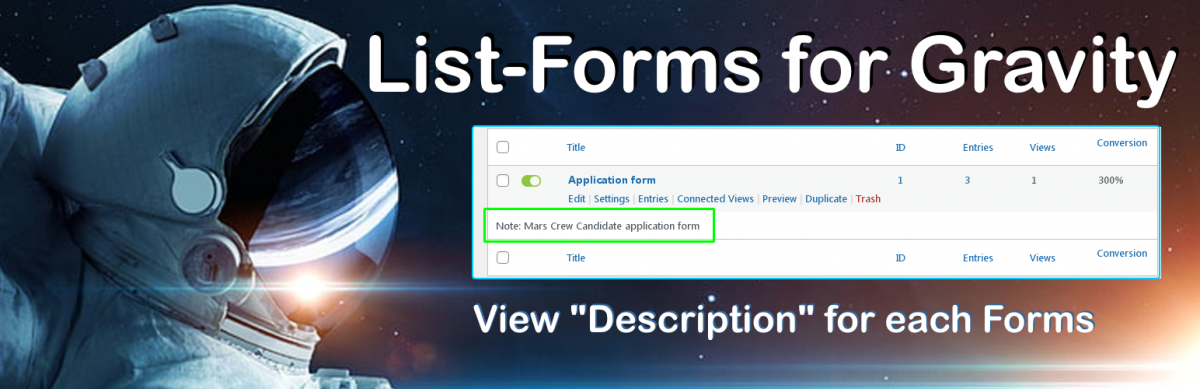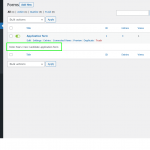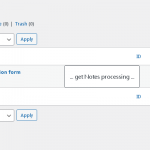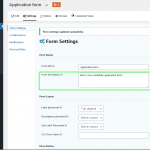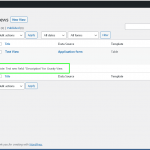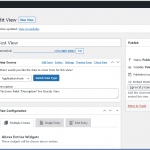The “List-Forms for Gravity” plugin extends the capabilities of the standard Forms-List in the Admin Panel on the “Gravity Forms” & “Gravity View” pages.
A new line with a Description of the Form itself is harmoniously added to each line with the Form, which indicates its Name, ID, Number of Records and Number of Views, as well as an Interactive Control Unit.
This Note – is the “Description” field on the “Settings” page of each GF/GV Form.
It would seem that it would be good for this Description to be initially in a separate Column right after the Title, but if you think carefully, you realize that no – not good. The point is that Names can be long, and Descriptions can be even longer, otherwise they simply don’t make sense. And besides, the same Interactive Control Unit 0n requires a lot of space and takes up half the width of the Form List table.
It is possible that the “Description” field is not used by many. And therefore, the developers did not bother about this. Although, the developers could also make the List Customization option.
But if there are really many Forms, then the Description is simply necessary.
This Plugin gives you this opportunity.
= Futured =
* Fits harmoniously with the usual style of the List of Forms.
Version: 3.6 (2024.12.25) You can download it from here
Download “list-forms-for-gravity.zip” list-forms-for-gravity_v2.3.zip – Downloaded 490 times – 8 KB
Or from the Official WordPress Repository
== Installation ==
1. Upload ‘list-forms-for-gravity’ folder to the `/wp-content/plugins/` directory.
2. Activate the plugin through the ‘Plugins’ menu in WordPress.
3. If you have any problems – please ask for support.
== Frequently Asked Questions ==
N/A
== Screenshots ==
-
- screenshot-1.png This is the Admin Dashboard “Gravity Forms List” with a “List-Forms for Gravity”.
- screenshot-2.png This is the Admin Dashboard “Gravity Forms List” with a “List-Forms for Gravity” Loading.
- screenshot-3.png This is the Admin Page: “Gravity Forms Settings”. Field “Descriprion” – will be view as Note on List-Forms.
- screenshot-4.png This is the Admin Dashboard “Gravity View List” with a “List-Forms for Gravity”.
- screenshot-5.png This is the Admin Page: “Gravity View Edit”. Field “Descriprion” – will be view as Note on List-Forms.
If you are reading this, then you are using the “Gravity Forms” & “Gravity View” plugins. So, you may be interested in the Plugin for Export Records to Standard Excel Tables: “GV Excel-Export” for “Gravity View”.