Products like: Pizza, Liquid on the filling, Custom weight, etc.
The plugin makes it possible to sell Products as whole or in parts: 0.5 1.5 etc.
For example:
- Pizza. You can sell 1.5 Pizzas, or a quarter. With the price set for 1 piece.
- Liquids on tap. For example, Kerosene or Olive oil. You can sell 1.5 liters, with the price set for 1 liter.
- Bulk materials. For example, Tobacco or Golden Sand. You can sell 0.1 g at a price quoted for 1 g.
= Futured =
* You can set the Minimum product quantity for all Products by default (preset = 1). But at the same time, each Product / Categories can have its own Minimum Quantity value.
* You can set the Step of Changing the quantity of goods for all Products by default (preset = 1). But at the same time, each Product / Categories can have its own value for the Change in Quantity Step.
* You can set the Default – Choice product quantity for all Products by default (preset = 1). But at the same time, each Product / Categories can have its own Default – Choice Quantity value.
* You can set the Maximum product quantity for all Products. But at the same time, each Product / Categories can have its own Maximum Quantity value.
* Auto correction “No valid value” customer enters to nearest valid value.
* Auto correction considering with “Maximum allowed for Product”.
* Column “Quantity” on Products List.
* Update Cart Automatically on Quantity Change (AJAX Cart Update)
* You can set a “Value Label” for each individual Item. Individually or as a whole for the Category. For example: “Price per Meter”, “Price per Liter”.
* It is possible to use Product – JS Object for Ext.Integration: QNT_Data. Function: DPQW_Get_QuantityData (Product_ID).
* Buttons: +/- To select the Quantity on the Product page and in the Cart. (Depending on your Theme, CSS correction may be required).
* Some possibilities are available only in the Pro version.
* Works with WP 6.7.7 (min 5.0)
* Works with WooCommerce v9.6.1 (min v3.4.8)
Version: 18.56.1 (2025.04.26) You can download it from here
Or from the Official WordPress Repository
Previous Stable Releases:
– v13.41.2 (2024.12.02) for Woo < 9.5.*
– v10.36 (2024.03.14)
– v9.29 (2023.07.31)
– v8.25 (2023.05.24)
– v7.23 (2023.05.08)
– v6.21 (2023.04.06)
– v5.20 (2023.04.01)
== Installation ==
- Upload ‘decimal-product-quantity-for-woocommerce’ folder to the `/wp-content/plugins/` directory.
- Activate the plugin through the ‘Plugins’ menu in WordPress.
- Go to Settings: Products -> Decimal Quantity. Set: Min cart Quantity, Max cart Quantity, Step change Quantity, Default preset Quantity (default preset = 1).
- If you have any problems – please ask for support.
== Frequently Asked Questions ==
About Stock Management:
WooCommerce – does not allow you to set the “Low Stock threshold” / “Out Stock threshold” as Decimal values. Only Integers.
Therefore, or set: 0 or 1, 2, … etc.
But on the Product Settings Page -> Tab “Inventory” in the “Quantity” field will be the correct value, on the Sold Decimal Quantity amount of Products.
(Maybe someday WooCommerce will allow its Users to use Decimal Quantity in Stocks.)
== Screenshots ==
- screenshot-1.png Admin page | WooCommerce Products -> Decimal Quantity. Here are the all Options: “Defaults for all Products” and Setup.
- screenshot-2.png Admin page | WooCommerce Products -> Decimal Quantity. Validation Settings.
- screenshot-3.png Admin page | WooCommerce Products -> All Products. Column “Quantity”. “Price Unit-Label” in Column Price.
- screenshot-4.png Admin page | Product -> General. Here are the Fields: “Minimum cart Quantity”, “Step change Quantity”, “Default preset Quantity”, “Maximum cart Quantity”, “Price Unit-Label” which override the “default” values.
- screenshot-5.png Front page | Product page. The Quantity field has a Decimal value. “Price Unit-Label”.
- screenshot-6.png Front page | Cart page. The Quantity field has a Decimal value. Subtotals / Totals are recalculated.
- screenshot-7.png Admin page| WooCommerce Products -> Categories. “Price Unit-Label” and “Quantity options” for all Products in this Category..


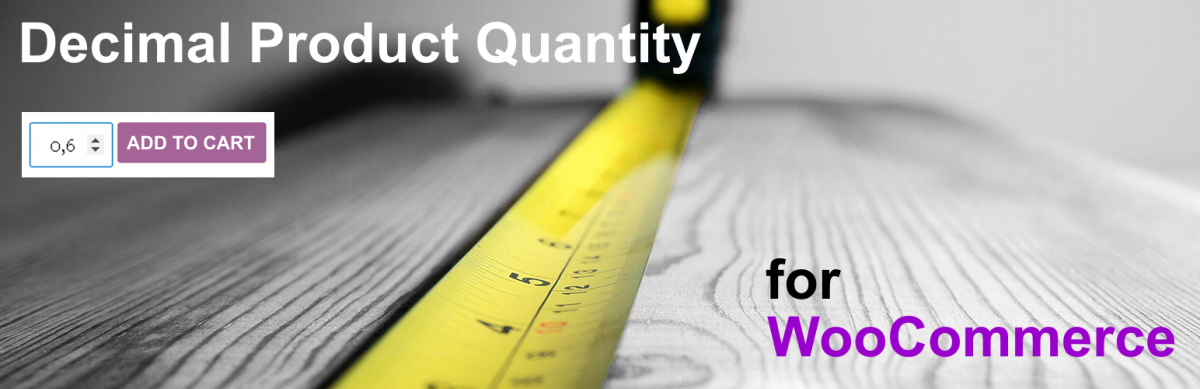
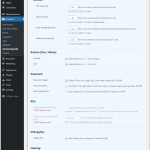
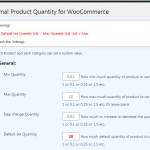
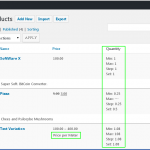
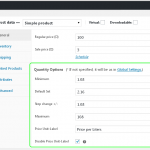
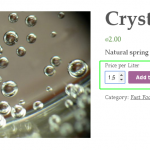
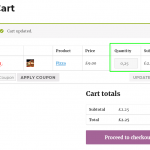
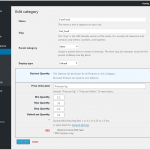
Comments are closed.
You can send Email to: [email protected]