![]()
Bulk Import of Records from Excel (CSV) files for “Gravity Forms” with Validation and Internal Logic support.
If you have a Form in which there are Calculated Fields based on the Values of other Fields and the need for bulk import of source data, then this Plugin will definitely be useful to you.
For example. Form Type Calculator:
- Field id=2 “A“: Term 1.
- Field id=3 “B“: Term 2.
- Field id=5 “Ratio“: Coefficient.
- Field “Calc“: C = (A + B) * Ratio
When Importing Records, you usually need to prepare all the Values of all Fields:
A; B; Ratio; C.
So, to carry out preliminary calculations.
Difficulties begin when branched Inner Logic is used. When there are various additional Fields for selecting conditions in the form of Lists, Options. (“Gravity Forms” allows you to use both built-in Internal Logic in each of the Fields, and connect JS Scripts with Scripts.)
Transferring JS Scripts with Scripts to an Excel-prepared Table can be quite a difficult task. Errors are almost inevitable. Moreover, it is necessary to carefully maintain the correspondence of the calculated formulas in the Table with the Form Algorithms. And if you have changed something in the algorithms of the Form, then you again need to change and then test the Formulas in the Table. Even writing about it is tiresome.
Moreover, some Field Values may have both Value and Format Constraints. In normal cases, import without checking such Restrictions may lead to an abnormal termination of the Import process, or to incorrectly filled Fields.
In any case, manual correction of Records after such an Import can be costly and resource intensive.
It is for such Tasks that this Plugin is needed: “Import Excel to Gravity Forms“.
It is enough to fill in only the Initial Fields.
In our Example – Fields: A B and Ratio.
Calculated Field “C” will be calculated in each imported Record by the internal Form algorithms and will be saved.
If some of the Values are out of range, then such a Record will not be saved and will require correction directly during the Import process.
= Features =
* Works with PHP 7.4
* Works with Gravity Forms versions 2.3.3.4 (earlier GF versions were simply not tested. Probably will work) and higher. Tested up to 2.5.7.1
* Import entries are lines of a text file (usually CSV) separated by commas.
* You can choose any other separator.
* You can navigate through the list of imported records and save only a few of them.
* Each record is checked for compatibility of field formats before saving.
* If the Form Fields have internal logic, then each record is processed with this logic in mind before being saved.
* All types of fields are imported: “Text”, “TextArea”, “Number”, “Date”, “Select”, “MultiSelect”, “Radio”, “CheckBox”.
* Works correctly with Cyrillic and other National character encodings.
* Each Form has its own “Import Enable” option.
* Works correctly when there are several other GForms on the page.
* Possibility to choose encoding of CSV file: ‘utf-8’ – default; ‘ISO-8859-1’; ‘CP1251’; etc…
== Demo ==
- Download CSV File with Sample Records for Import.
there are 3 lines in the file:- 1;2;3;5
- Alpha;2;3;1
- Omega;4;5;3
- The first line is the ID of the Fields in the Form.
Accordingly Fields: “Project Name”; “Number A”; “Number B”; “Ratio”; - The second and following lines are Field Values in the same order as ID.
- In this example, the symbol is used as a separator “;”
- Replace the Second and following lines with your Data. (use the Editor type: “Notepad ++” to ensure that the file encoding does not change. UTF-8 without BOM)
- Save CSV File.
- Click the “Excel Import” button on the Form.
- Click the “Upload CSV file” button and select the CSV File you saved.
- The first Record from the file will fill in the Form Fields. The “Submit” Form button will be disabled.
- If everything is OK, click the “Save” button.
- The next Record will be loaded automatically.
Current version: 3.20 (2024.12.23) can be downloaded from this site.
Download “gf-excel-import.zip” gf-excel-import_v3.20.zip – Downloaded 480 times – 26 KB
Or from the Official WordPress Repository
== Installation ==
Normal automatic installation.
* The Plug-in comes with an example of a ready-made GF Form (samle-gf-form.csv) and a CSV file for importing into it (sample-csv-data-import.csv) in the “sample” Directory. You can import the real GForm and test the example.
== PRO Version ==
- Ability to select data type (Name / Value) for Fields: “Select”, “MultiSelect”, “Radio”, “CheckBox”.
- Generation of a Template for easy filling of the Import Table. Template – Excel file in XLSX format. You just fill in the Table in the way you are accustomed to, and then save it in CSV format.
- The Template contains: Field IDs, Fields Name, Type and Prompts for input.
- Input Prompts contain all Valid Variants for a given Field, given the selected data type (Name / Value).
== FAQ ==
N/A
== Screenshots ==
1. Page with fields “Gravity Forms” and active option “GF Excel-Import”.
2. Interface “GF Excel-Import”. Step 1. Download CSV file button.
3. Interface “GF Excel-Import”. Step 2. Select CSV file.
4. Interface “GF Excel-Import”. Step 3. Processing records. Navigation. Preservation.
5. “Import Excel to Gravity Forms”. Settings page.
6. Settings page “Gravity Forms” with plugin “Import Excel to Gravity Forms” activated.


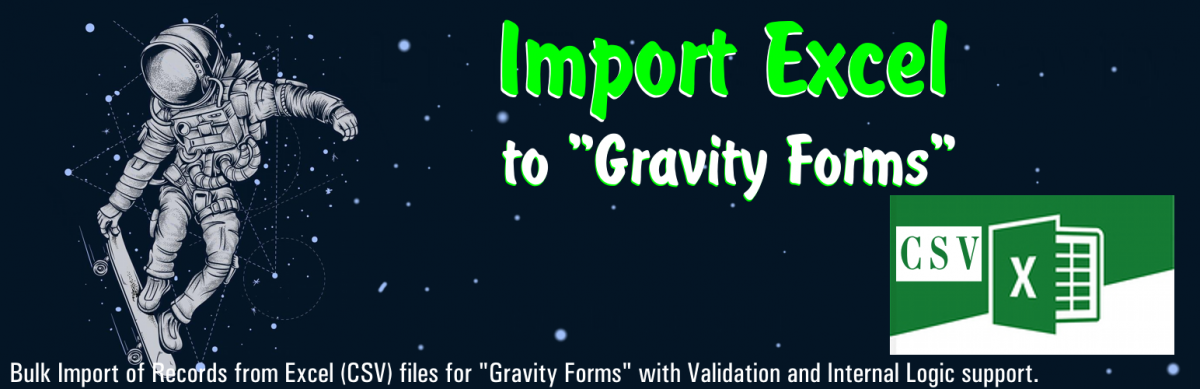
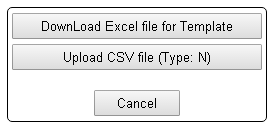
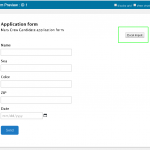
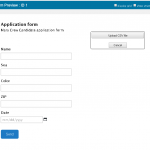
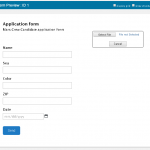
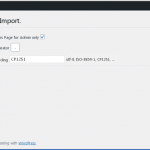
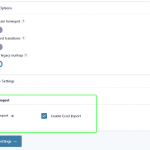
Comments are closed.
You can send Email to: [email protected]