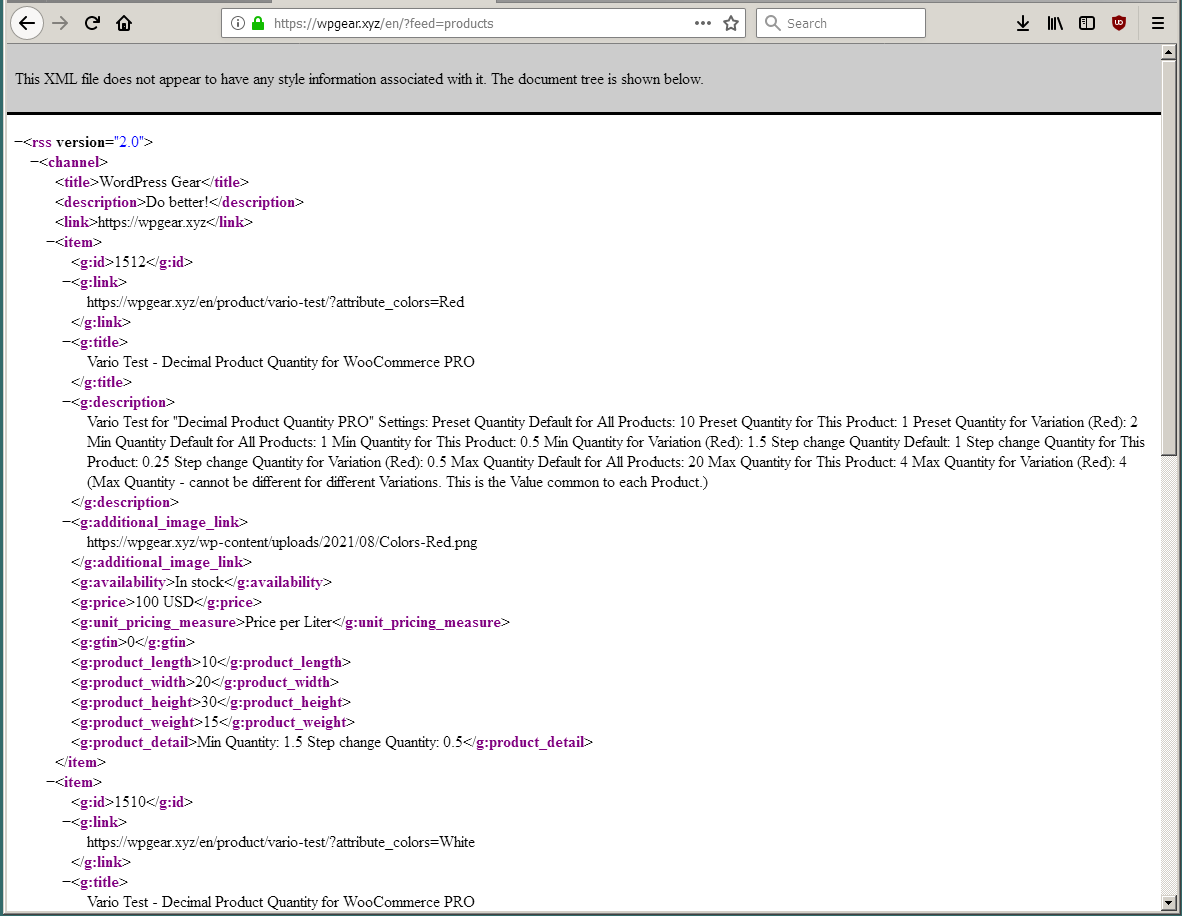Description
Products like: Pizza, Liquid on the filling, Custom weight, etc.
The plugin makes it possible to sell Products as whole or in parts: 0.5 1.5 etc.
(Piece of Product). Min, Max, Step & Default preset Quantity. Variable Products Supported.
For example:
- Pizza. You can sell 1.5 Pizzas, or a quarter. With the price set for 1 piece.
- Liquids on tap. For example, Kerosene or Olive oil. You can sell 1.5 liters, with the price set for 1 liter.
- Bulk materials. For example, Tobacco or Golden Sand. You can sell 0.1 g at a price quoted for 1 g.
Futured
* You can set the Minimum product quantity for all Products by default (preset = 1). But at the same time, each Product can have its own Minimum Quantity value.
* You can set the Step of Changing the quantity of goods for all Products by default (preset = 1). But at the same time, each Product can have its own value for the Change in Quantity Step.
* You can set the Default – Choice product quantity for all Products by default (preset = 1). But at the same time, each Product can have its own Default – Choice Quantity value.
* You can set the Maximum product quantity for all Products. But at the same time, each Product can have its own Maximum Quantity value.
* Categories overlap the main Settings of the Quantity and their parameters are sold to all Products from this Category. But at the same time, each Product can have its own values.
* For each Category and for each Product, you can set: “Price Unit-Label”. For example: “Price per Meter”, “Price per Liter”.
* RSS Feed Setting for WooCommerce, with support features of the: “Google Merchant Center” (Product Data Specification) include “Price_Unit_Label” [‘unit_pricing_measure’], separate hierarchy Categories -> Products.
* For each Category and for each Product, you can set permission to publish Product in the RSS Feed.
* Variant Products have their own Quantity Settings for each Variation.
* Auto correction “No valid value” customer enters to nearest valid value.
* Auto correction considering with “Maximum / Minimum allowed for Product”.
* Column “Quantity” on Products List.
* Update Cart Automatically on Quantity Change (AJAX Cart Update)
* It is possible to use Product – JS Object for Ext.Integration: QNT_Data. Function: DPQW_Get_QuantityData (Product_ID).
* Buttons: +/- To select the Quantity on the Product page and in the Cart. (Depending on your Theme, CSS correction may be required).
* Unlike the regular version, the Minimum Quantity, Quantity Change Step and Default preset Quantity – can be set Separate for each of the Variable Product Variations.
* Implemented an Adaptive Mechanism for control the selected Quantity of Product when changing Options:
Scenario 1
1. The buyer selected Option “Red” (Min = 1.5 Step = 0.5) and selected Quantity “2”
2. Changed the Option to “Black” (Min = 0.5 Step = 0.25).
3. The Min & Step of these Options are different. Therefore, in Option “Black” we reset the selected Quantity to Min 0.5
Scenario 2
1. The buyer selected Option “Black” (Min = 0.5 Step = 0.25) and selected Quantity “2”
2. Changed the Option to “White” (Min = 0.5 Step = 0.25).
3. The Min & Step of these Options are equal. Therefore, in the “White” Option we leave the selected Quantity = 2
* Works with PHP 8.2 (min PHP 5.4 for previous versions WP)
* Works with WP 6.8.3 (min 5.0)
* Works with WooCommerce v10.3.5 (min v3.4.8)
* With this plugin – fully compatible Plugin for Composite Products: “WPGear Composite Products for WooCommerce“.
Installation
- Upload ‘decimal-product-quantity-for-woocommerce-pro’ folder to the ‘/wp-content/plugins/’ directory.
- Check that you have installed the version of the plugin “Decimal Product Quantity for WooCommerce” not lower than v1.4 (if the free version was not installed, then go to step 4)
- Deactivate plugin “Decimal Product Quantity for WooCommerce” (if exist). But do not uninstall until complete installation PRO version. This is necessary to save the settings Min & Step Quantities of the Products.
- Activate the plugin “Decimal Product Quantity for WooCommerce PRO” through the ‘Plugins’ menu in WordPress.
- If everything is OK, then you can now uninstall the free plugin “Decimal Product Quantity for WooCommerce”.
- If you have any problems – please ask for support.
-
1. Admin page | WooCommerce Products -> Decimal Quantity. Here are the all Options: “Defaults for all Products” and Setup.
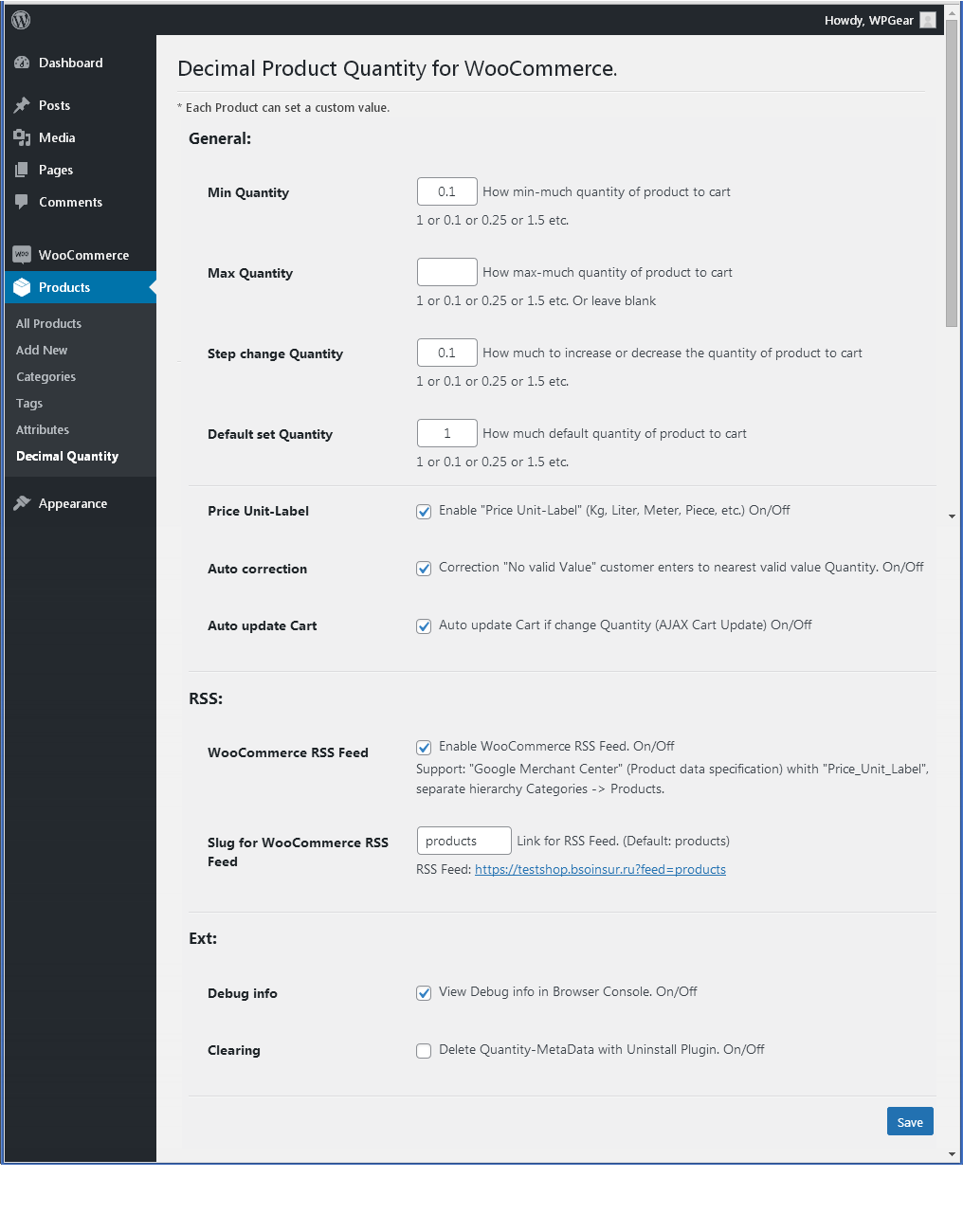
2. Admin page | WooCommerce Products -> Decimal Quantity. Validation Settings.
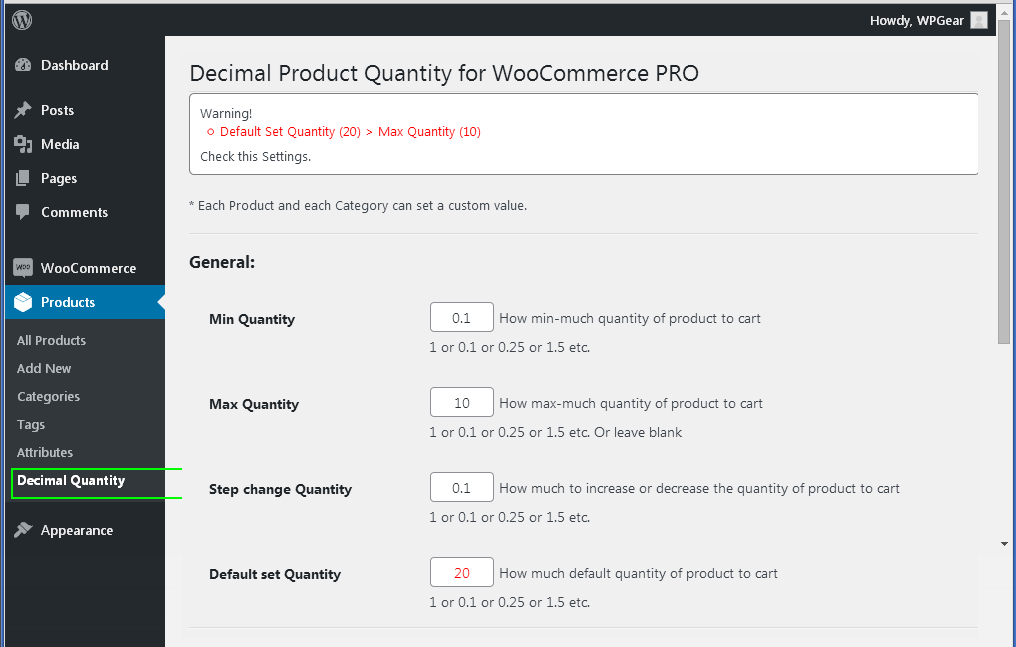
3. Admin page | WooCommerce Products -> All Products. Columns: “Quantity”, “RSS”, “Stock”, “Price”.
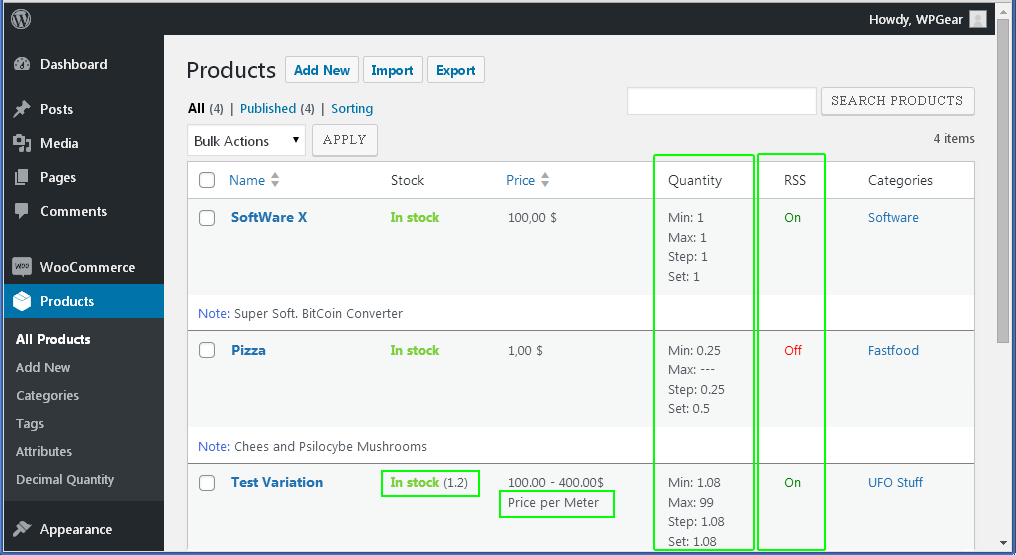
4. Admin page | Product -> General. Here are the Fields: “Minimum cart Quantity”, “Step change Quantity”, “Default preset Quantity”, “Maximum cart Quantity”, “Disable Price Unit-Label”, “Disable RSS Feed” which override the “default” values.
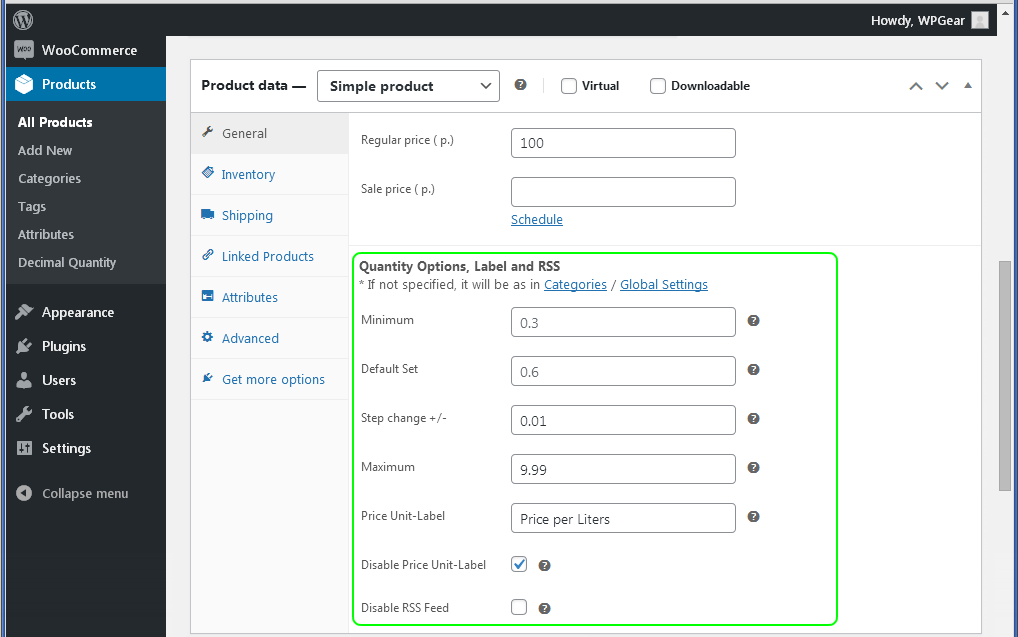
5. Admin page | Product -> Variations. The Quantity fields, “Stock Quantity”, “Low stock threshold” with Decimal Values for Variations.
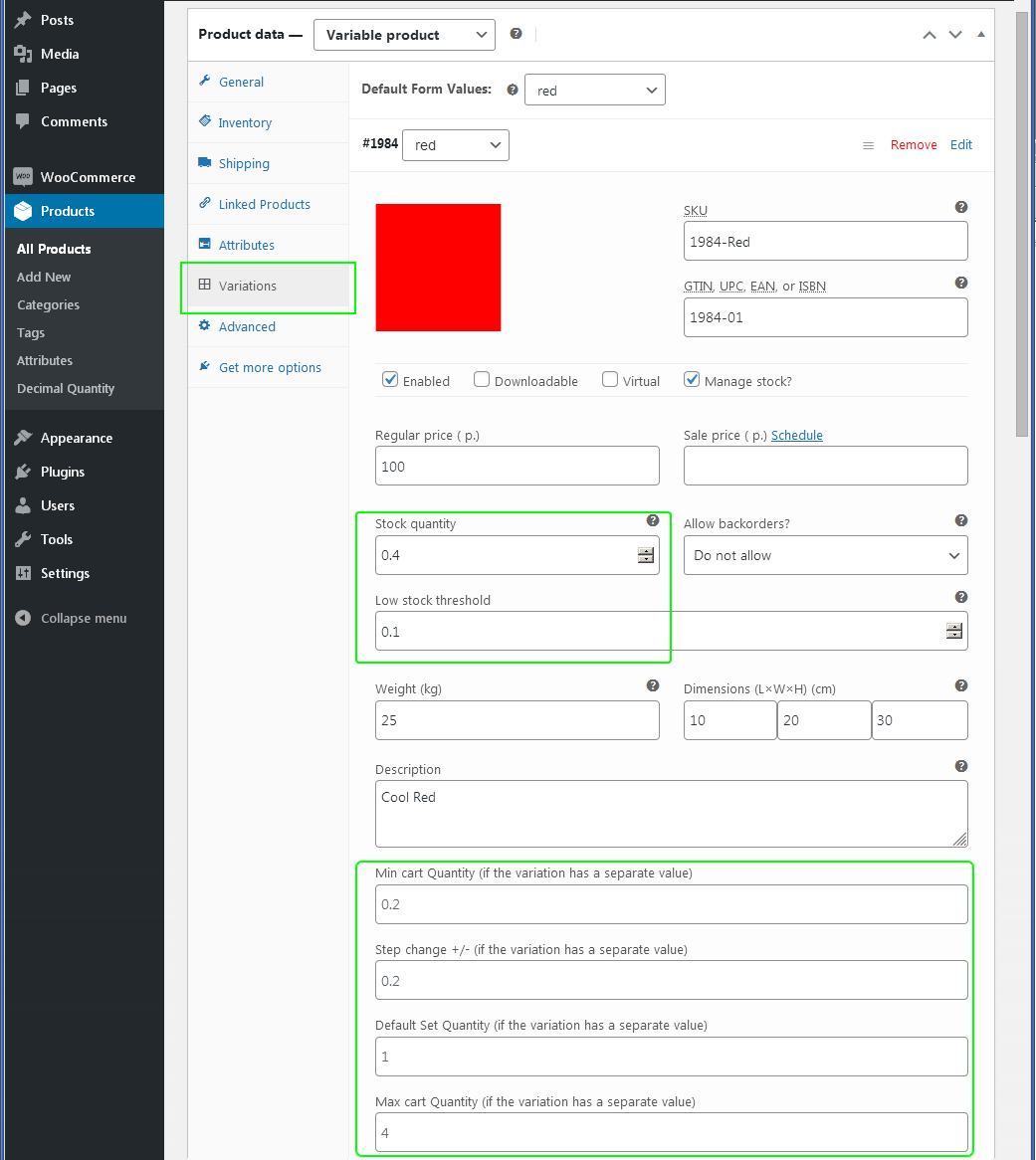
6. Front page | Product page. The Quantity field has a Decimal value and “Price Unit-Label”.
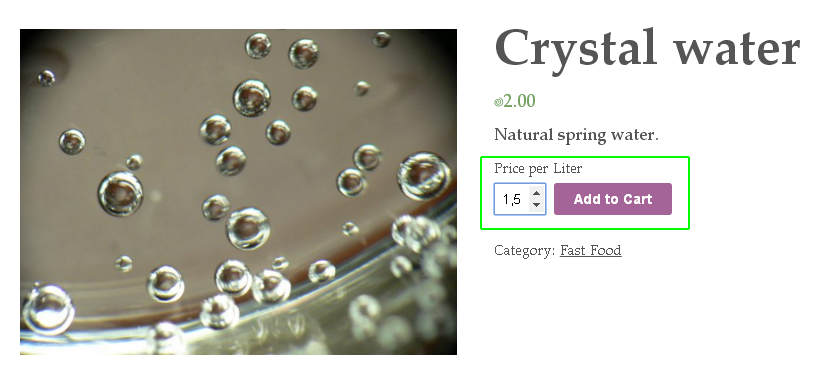
7. Front page | Cart page. The Quantity field has a Decimal value. Subtotals / Totals are recalculated.
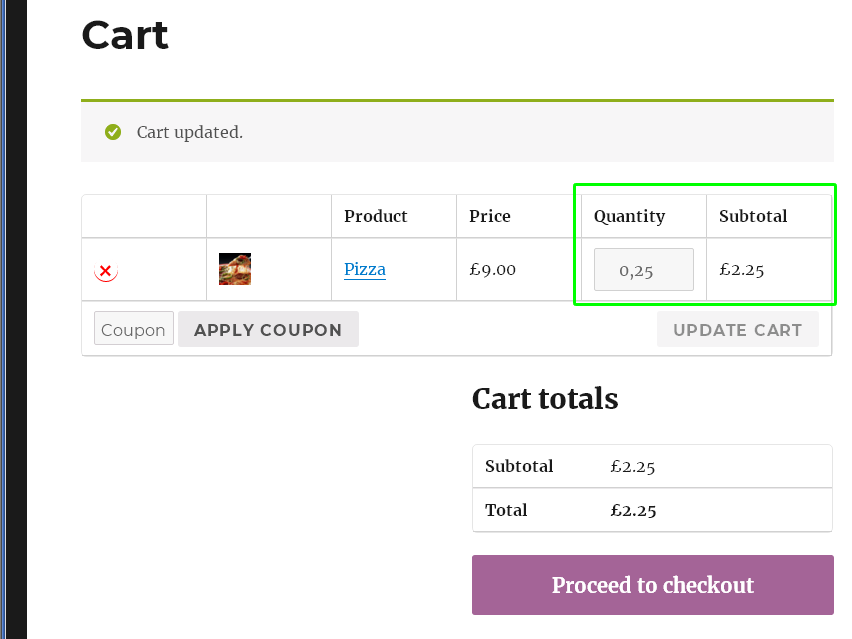
8. Front page | Variations Product page. The Quantity field has a Decimal value (any – for any Variation).
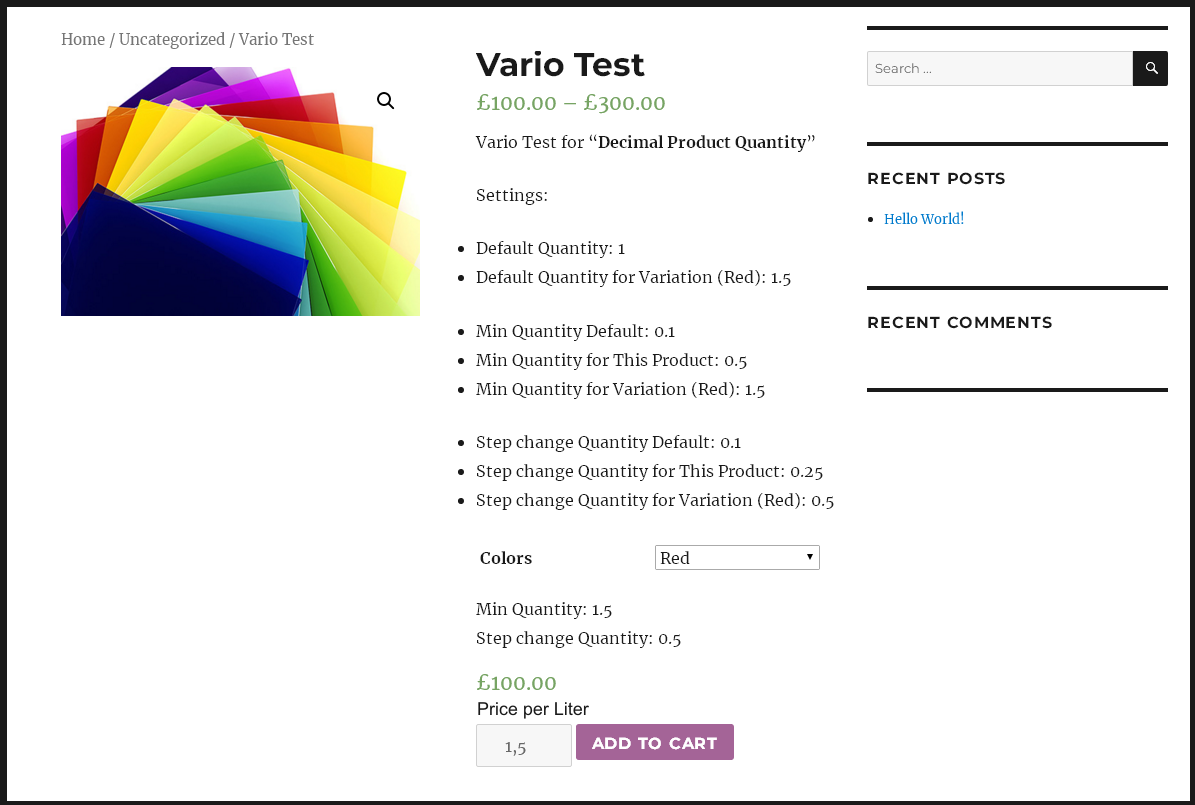
9. Admin page | WooCommerce Products -> Categories List. Columns: “Quantity”, “RSS”.
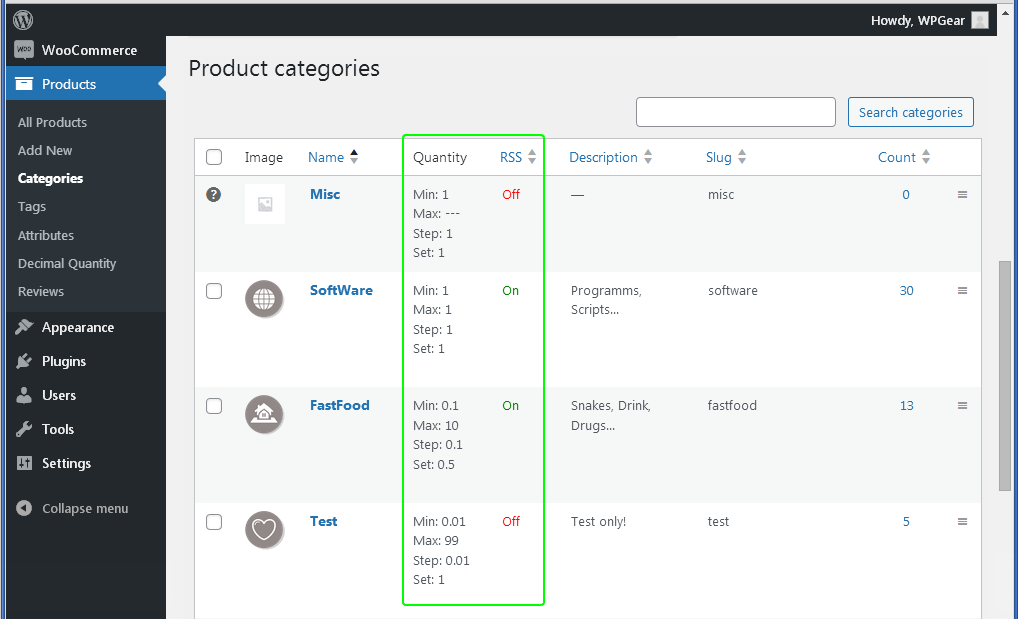
10. Admin page | WooCommerce Products -> Categories -> Add New. “Decimal Quantity Fields Box” for all Products in Category, which override the “default” values.
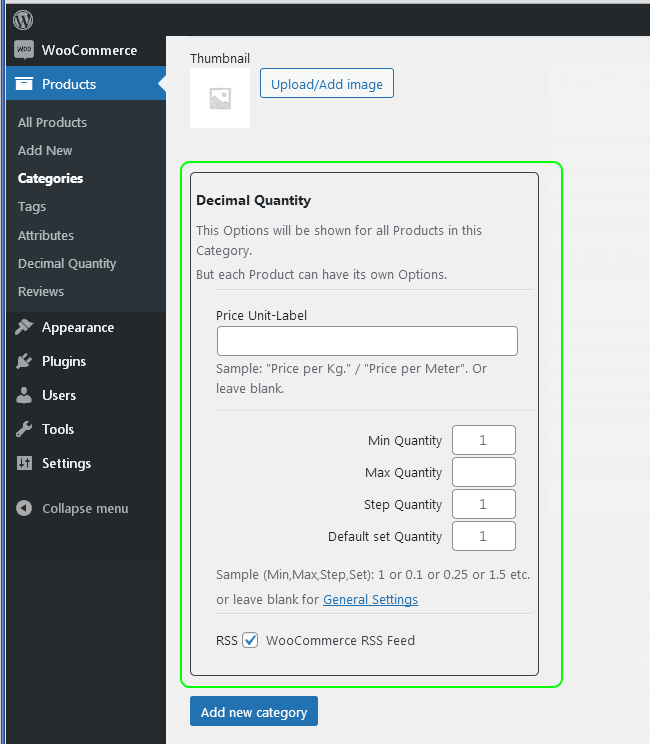
11. Admin page | WooCommerce Products -> Categories -> Edit Category. “Decimal Quantity Fields Box” for all Products in Category, which override the “default” values.
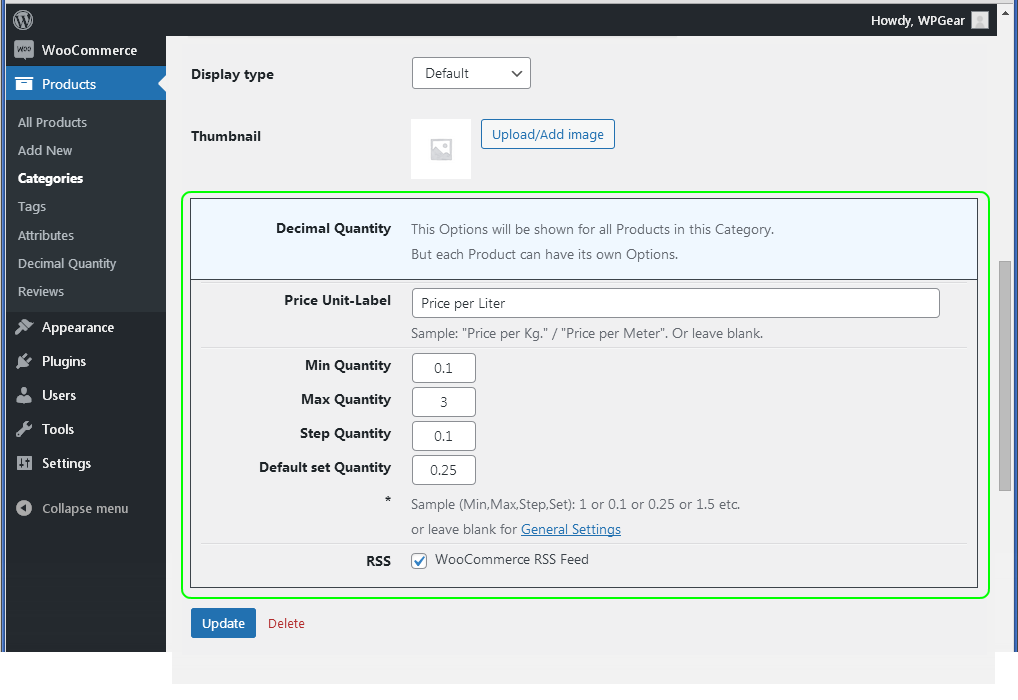
12. FrontEnd | RSS Feed for WooCommerce: “Google Merchant Center” (Product data specification).