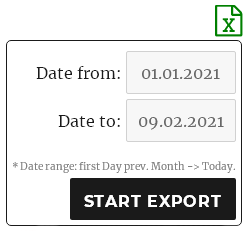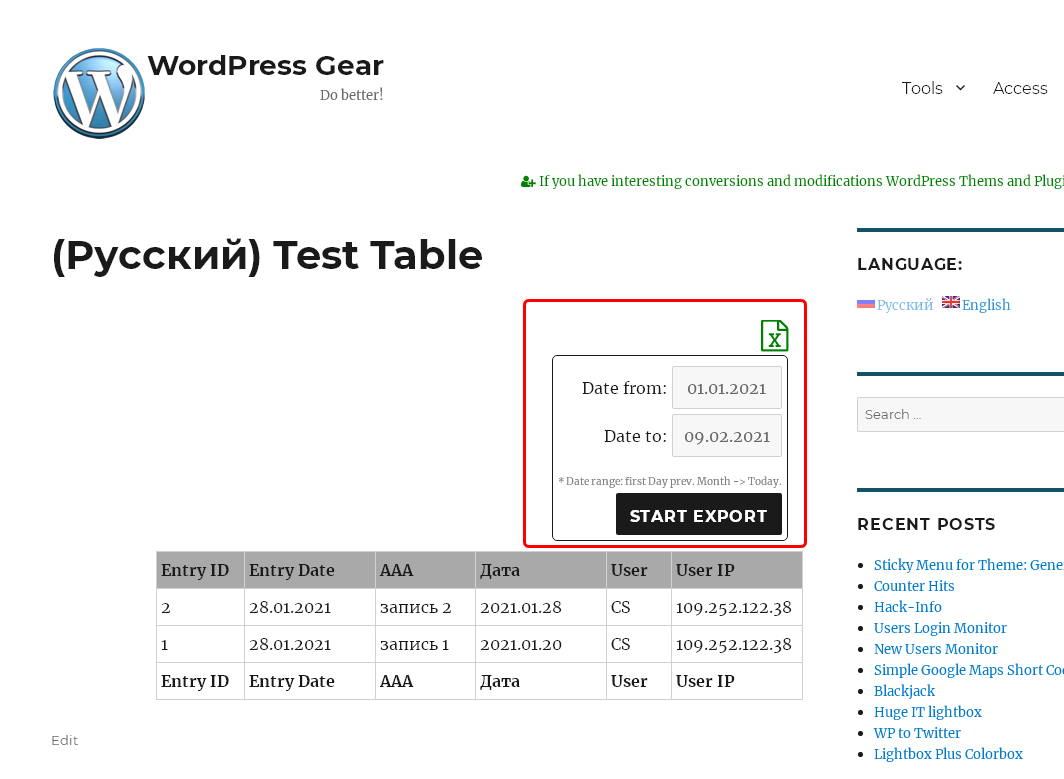Description
*Google Transleted. Sorry!
GravityView (whatever my attitude towards him) popular tool. But the built-in Export allows to generate only CSV files. For many, this is inconvenient and insufficient, because tedious post-processing of such files is required. The presence of the Cyrillic alphabet in the name of the fields can greatly spoil the mood and desire to do something.
This Plugin is designed to solve this problem.
Features:
- Works with WordPress 6.7.1 (PHP 7.4) Ext.lib phpExcel_7.4.3.1
- Works with GravityView forms versions 2.0 and higher. Tested up to 2.32
- Tested with Gravity Forms up to 2.9.1
- Allows search selection results.
- Allows filters selection results from “Advanced Filter Extension” plugin.
- Allows “Override Date Format” options for fields type Date.
- Handles Cyrillic correctly.
- Each export file name has a time stamp, username and GV form or page title.
- Selecting a date range using the calendar.
- Widget “Excel-Export Button”. In the general list of available GV Widgets. Allows you to add a “Excel-Export” Button in one click to widgets block, no need to enter Shortcod.
- Settings of each Fields have Option “Alternative Name for Excel”. If you specify something in it, then this is the name of the column in the exported table.
- Manage selection for each Fields: “View on Frontend and/ore include Excel”.
Installation :
Normal Auto installation.
Real Demo:
* click to Excel icon
* set the needful Date Range!
| Entry ID | Entry Date | ААА | Дата | User | User IP |
|---|---|---|---|---|---|
| 2 | 28.01.2021 | запись 2 | 2021.01.28 | CS | 8.8.8.8 |
| 1 | 10.01.2021 | запись 1 | 2021.01.10 | CS | 4.4.4.4 |
| Entry ID | Entry Date | ААА | Дата | User | User IP |
-
Each GravityView is configured separately. You can enable Excel-Export or not.
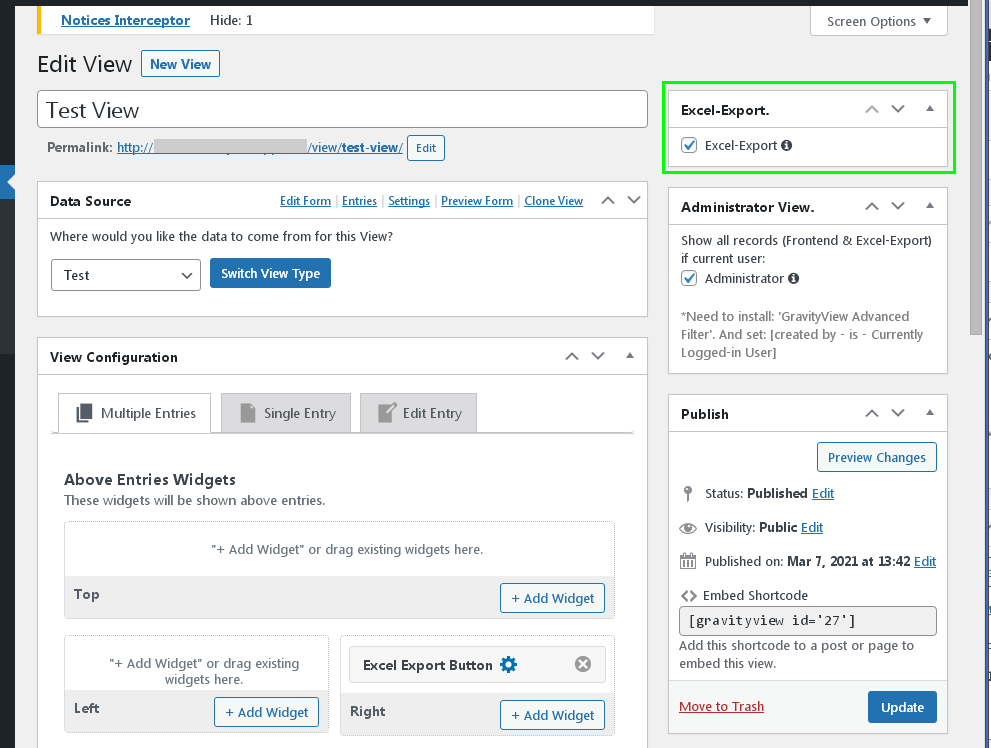
With the “Advanced Filter” Add-on, you can control the output of Records. Displaying only the Records of the Current User, or All if the User is an Administrator.

The “Excell Export” button for the Frontend is in the list of available GravityView Widgets.
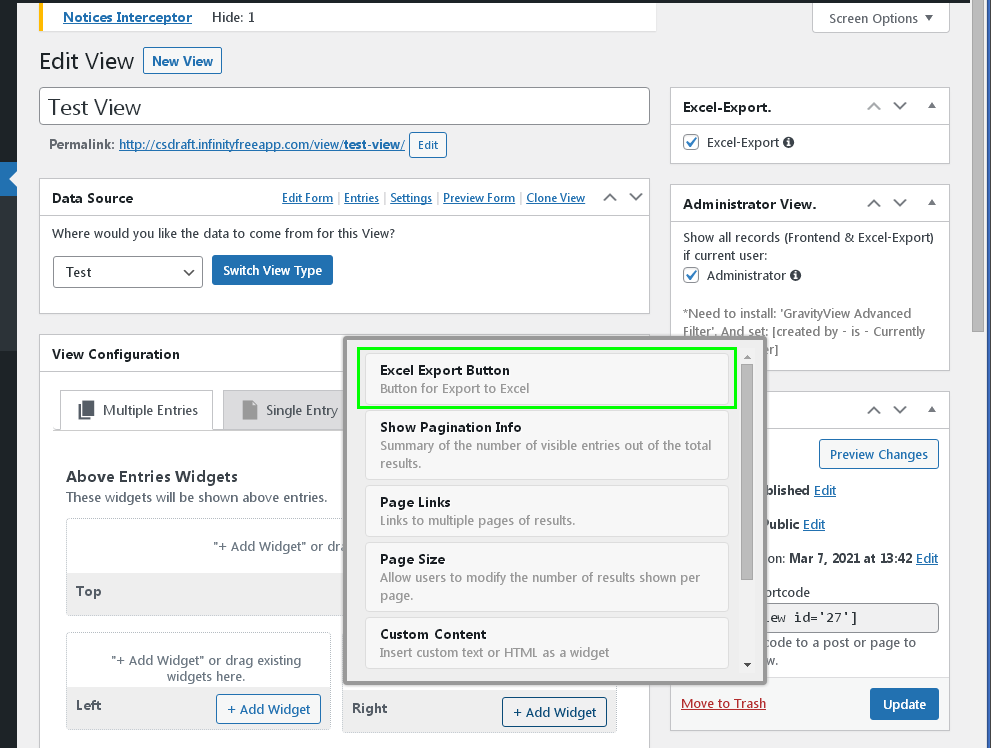
The “Excell Export” button for the Frontend can be added to any of the blocks: Upper; Lower; Left; Right.

All GV Fields of the Form receive new Display and Control elements. (Inside light rectangular blocks)
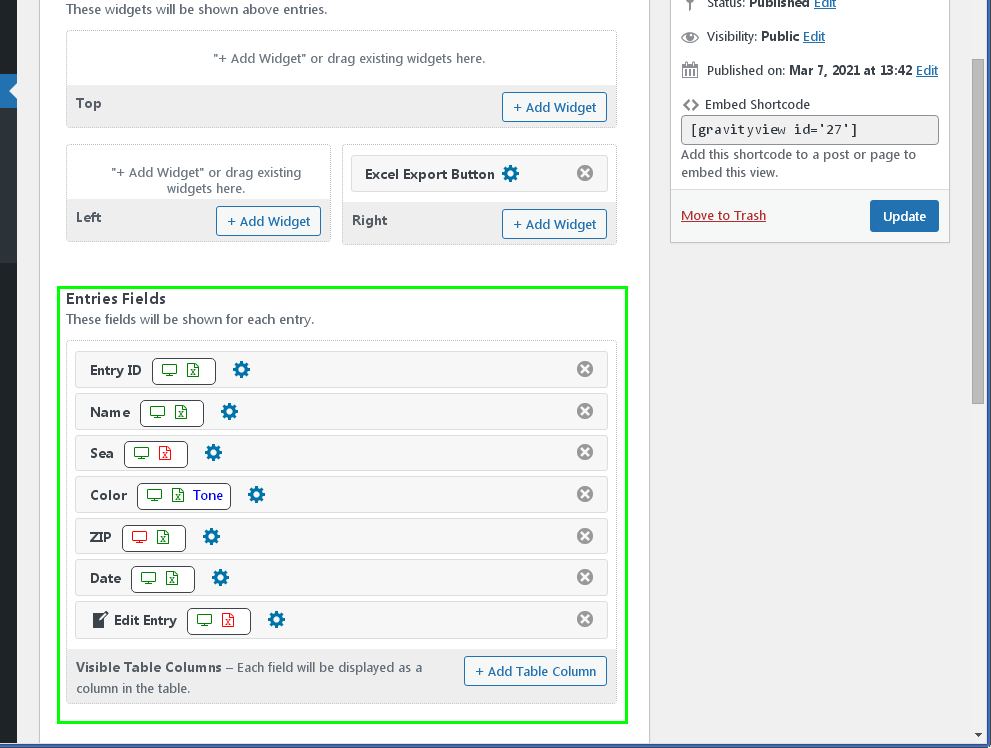
This “Name” field has two green icons. This means that the “Name” Field will appear on the Display and Excel spreadsheet as well.

“Sea” field. Excel icon – highlighted in red. This means that the “Sea” field will not be present in the resulting Excel table.

The “Color” field has an alternative name “Tone”. This is what it will be called in the resulting Excel spreadsheet.
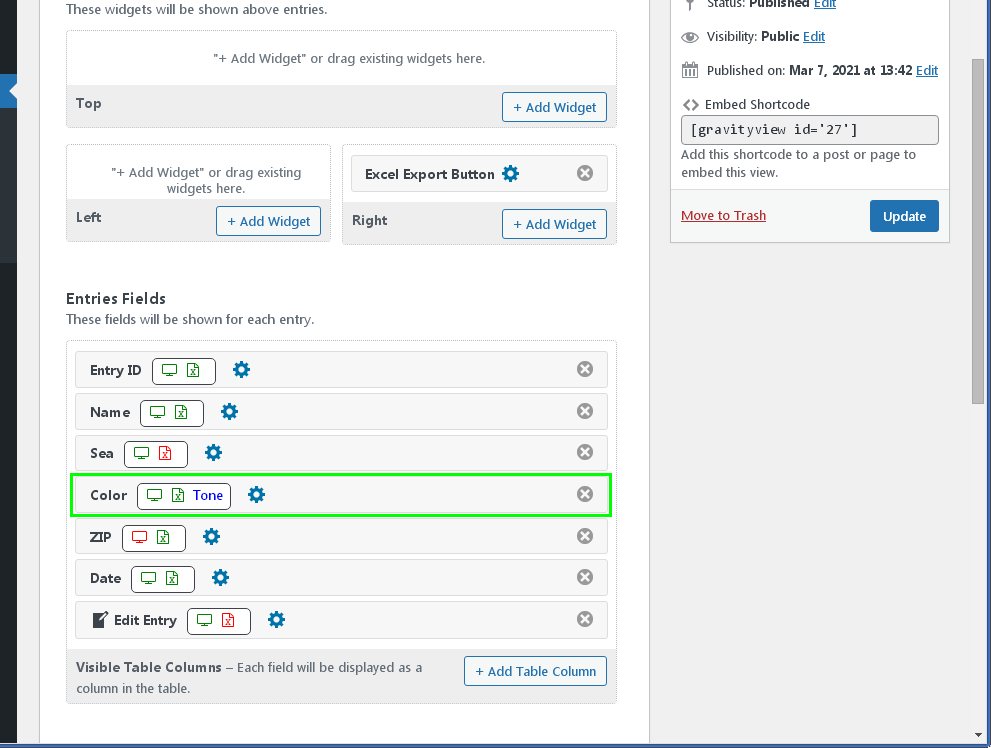
“ZIP” field. Display icon – highlighted in red. This means that the “ZIP” Field will not appear on the Frontend as a column in the Record List.
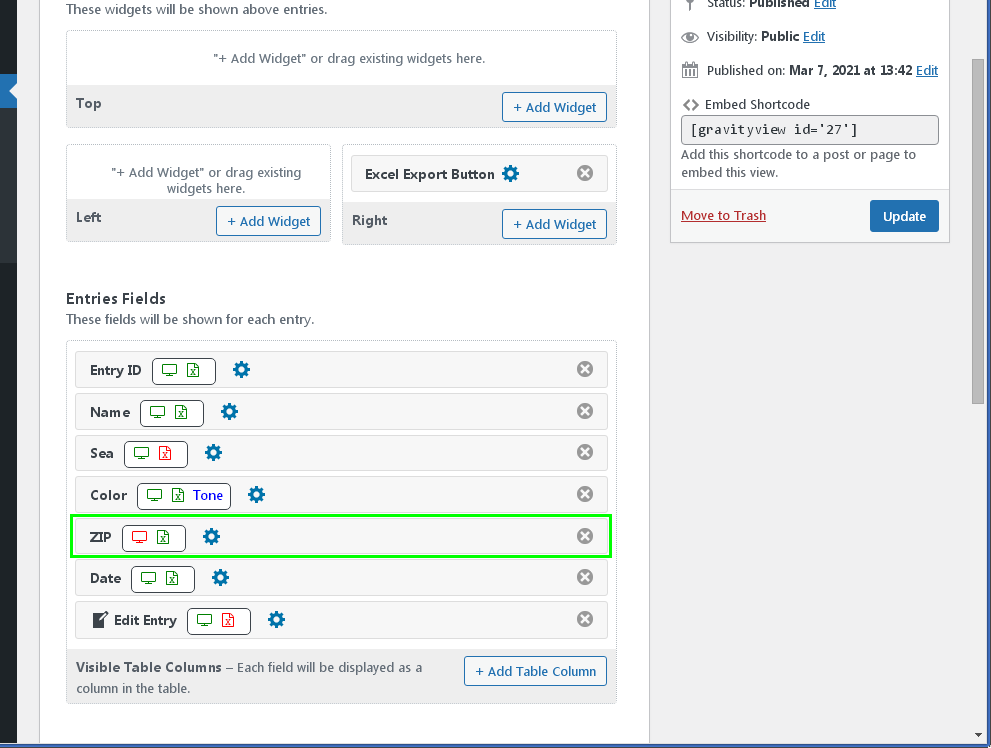
“Edit Entry” field. Excel icon – highlighted in red. This means that the “Sea” Field will not be present in the Edit Entry result table. And this is correct, tk. in the table it would be completely superfluous a link button for Editing a Record.
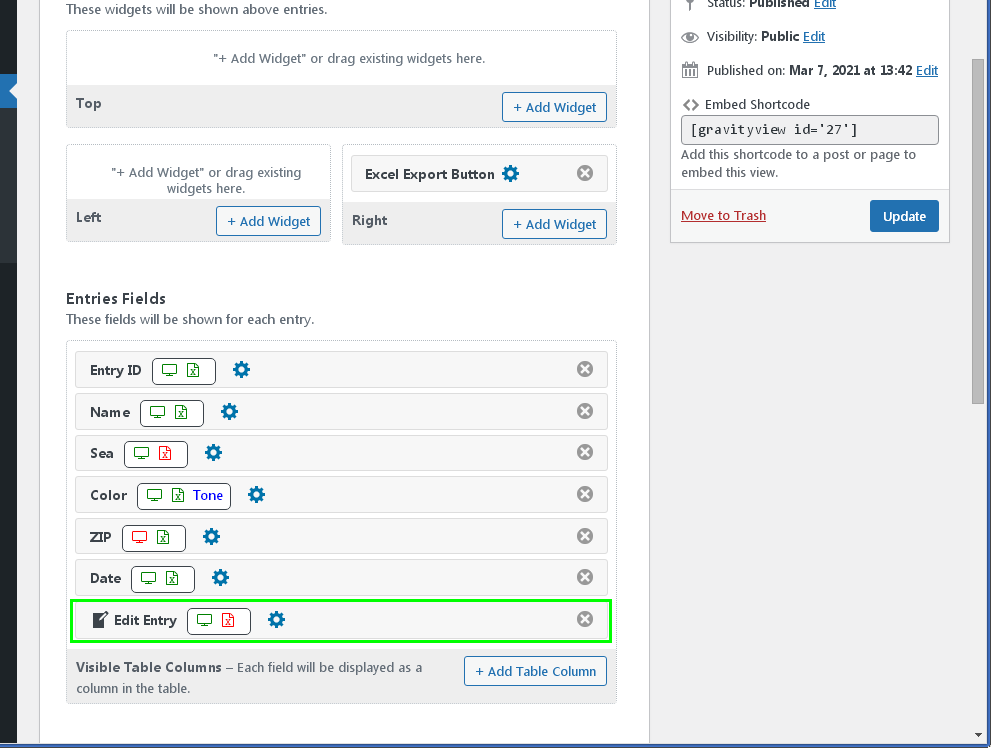
You can see that the mode is currently enabled: “Administrator View” (Mode: Administrator). At the same time, the Records created by all Users are displayed. (if there is an activated Add-on “Advanced Filter”)
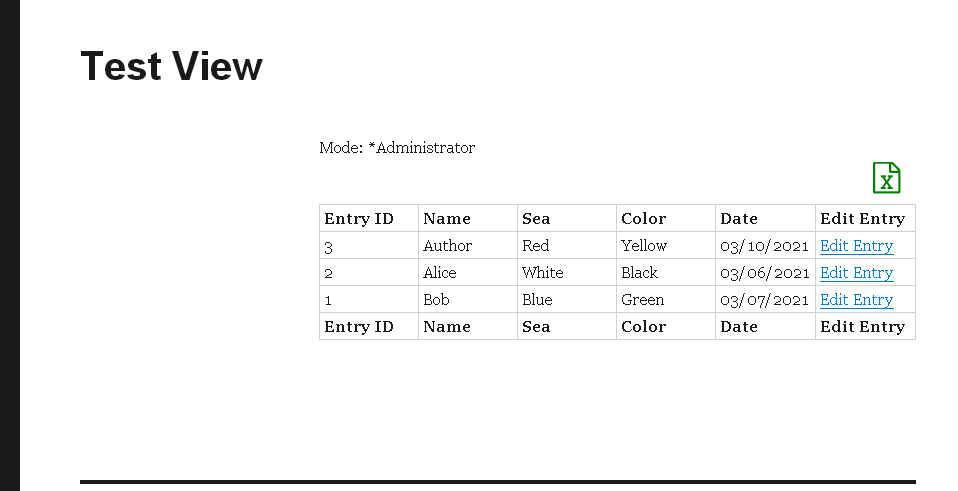
Records created only by the currently logged in User are displayed. (if there is an activated Add-on “Advanced Filter” and the condition is set: “Created by – is – Logged-in”)
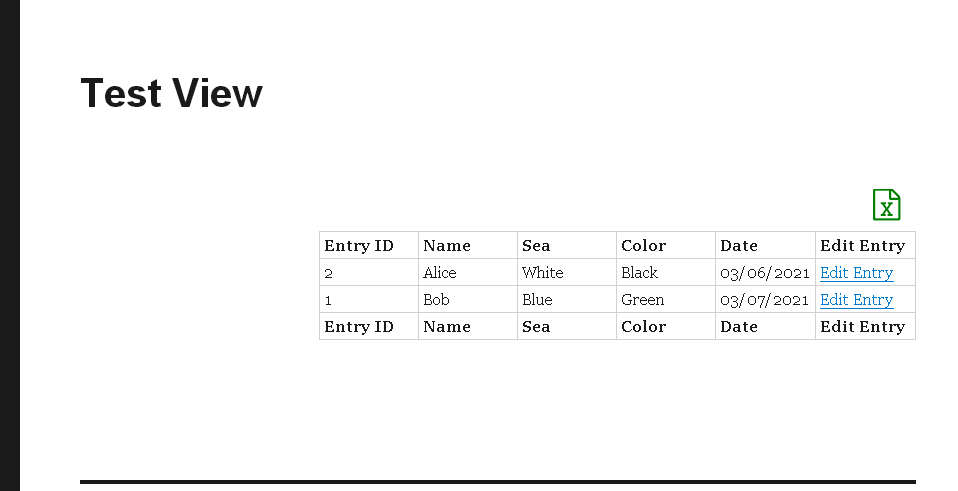
Summary Excel spreadsheet with Current User Records. (“Administrator View” are disabled, but the “Created by – is – Logged-in” Filter is active.